Vimeo Review Notes to Nuendo Markers
In recent years, we've been doing more work with clients remotely. One of the trickiest parts of this is getting good feedback from clients, especially when it needs to be detailed, and especially when it's for a long video. It's easy to process comments like "make the music louder," but when feedback gets more specific, and there's a lot of it, it's a lot of work for clients to write down everything with timecodes. And for us, it's a big task to go through it all later.
For the clients side, we use Vimeo's "review" tool. We upload a video to Vimeo and send a review link to the client. The client can watch the video and, with a click of the mouse, add a comment that's saved with a timecode.
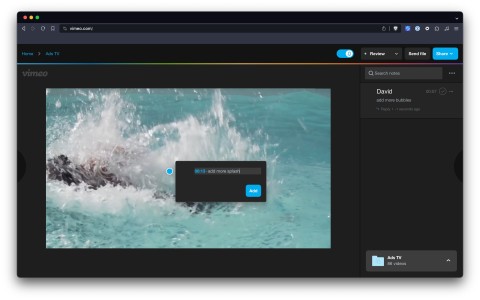
But on our end, it's still a lot of work. We can go through those comments one by one, but we have to go trough all the timecodes. Vimeo can give us a text (CSV) file, but it's not very helpful on its own.
To make this whole process easier, we've created a simple Magnetron.APP recipe. This recipe converts the client's comments into markers in Nuendo (our audio workstation). It's incredibly useful because now we can go through all the comments one by one with just one button click.
Step 1
To export this file go to the Vimeo video review page and click the 3 dots on the right top. Here you can select "Download CSV"
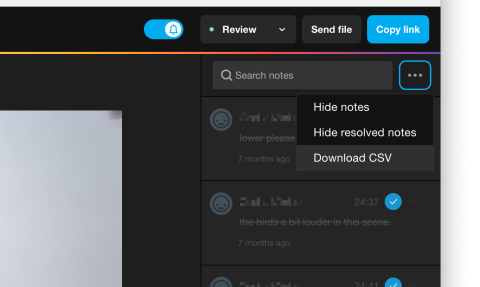
Step 2
To import this file go to the file > import > CSV Marker... and select the CSV file.
In the next screen you will be asked for the encoding (you can probably leave this to Autodetect) and the seperator (you should leave that on Comma).
the second dialog will ask you to identify the columns. Set the first column to (codepan: Timecode In) and the second column to (codepan: Description).
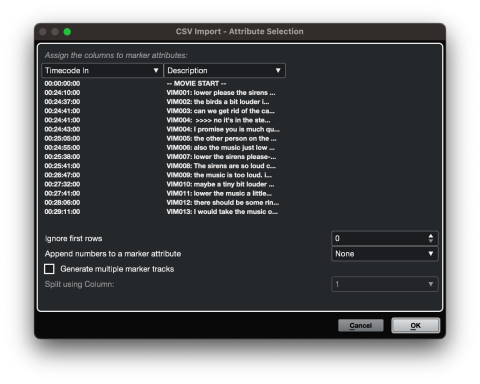
The description column will have the following format:
VIM000: >>>> Comment/Reply (date - user)
Where the values are like this:
- VIM000 the comment ID number in Vimeo
- >>>> optional; indicating it is a reply to a comment
- Comment/Reply the actual comment or reply
- date the date when the command was added
- user the name of the person making the comment / reply
Download
This recipe is not installed by default. You can get it here:
If you need help installing recipes, take a look at the adding-recipes support page.