Custom Audio Normalisation
Simple is always best. Nobody wants to wrestle with complicated settings in the heat of the moment. We get it. That's why we've cooked up our recipes to be as user-friendly as possible, each designed for a specific job and doing it well.
Take the EBU R128 validation recipe, for instance. It's as straightforward as it gets - your audio is either up to par, or it's not. If it's not, no worries, we've got an option to help you fix it.
But let's face it, there's always that one station or project that plays by its own rules. That's why we whipped up the "Custom Audio Normalisation" recipe. This one's your go-to for tailoring audio levels to suit those unique, offbeat requirements.
This is how it looks
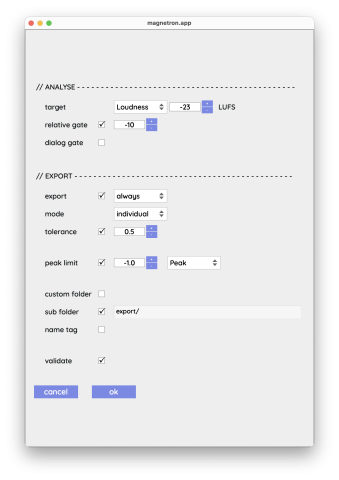
And this is how it works
Fire up Magnetron, select the "Custom Audio Normalization" recipe, drop in your audio file (whether it's WAV or AIFF) and run the recipe.
The recipe will pop up a dialog box with the option to target various levels (LUFS, Peak, TruePeak and QPPM).
You also have the choice to export the corrected audio file. Adjusting can be done individually, by using the loudest file as a reference point (for example, bringing the loudest track of a music album to -14 LUFS while preserving the relative level differences between the tracks), or by specifing a reference file and apply consistent level adjustments to the remaining audio files (useful when standardizing audio levels in a movie and applying the same adjustments to individual audio stems).
To prevent any undesirable clipping, you can employ either a SamplePeak or TruePeak limiter. Note that the TruePeak limiter necessitates the presence of FFmpeg and FFprobe, and it may also require resampling of the audio. If your FFmpeg installation supports the SoX Resampler library, denoted as 'libsoxr,' it will use this for high-quality resampling. Disabling the limiter means that the adjustments might potentially lead to clipping. In such cases, the adjustments will be lowered to the maximum level that avoids clipping.
We are keen to learn about your specific use case for this recipe. Feel free to share your experiences and let us know if there are any additional settings you believe should be included, especially if you find this recipe addressing a unique or previously unmet need.
All settings
Analyse
The settings for analysing the files
- target
Specify the level you are targetting. You have the option for:
- Loudness (LUFS)
- TruePeak (dBTP)
- Sample Peak (dB)
- QPPM (where 0PPM equals 0dB full scale sample peak)
- relative gate
Enable or disable the relative gate and set a level for it. The relitive gate is nly for loudness targetting. It is a gate to filter out silent parts, default -10dB for R128.
- dialog gate
Enable or disable the dialog gate. This only works for loudness. The dialog gate is a gate to filter out parts not containing dialog, default off for R128 but turn it on for ATSC/85.
Export
The settings for exporting the files
- export
Check the box to export files or uncheck to only analyse the files.
You can either
- always (always export the file, if the file is not modified it is just copied to the export folder)
- modified (export only when the file is altered)
- mode
Here you'll have tyhe options:
- individual; each file is analysed and processed individually
- loudest; the loudest file will match the target level and all other files will be adjusted accordingly
- reference; analyse one specific file and adjust all other files accordingly
- tolerance
If the level is within the tolerance range, the level will not be altered. This is usually a good idea because for example loudness algorithms can vary slightly and small diffrences are usually alloud.
Keep in mind that the file could still be altered if the limiter is enabled.
- peak limit
Limit peaks to a specific SamplePeak or TruePeak level.
The TruePeak limiter works with FFMPEG. If your FFmpeg has libsoxr included it will use the high quality Sox resample algorithm. If your libsoxr is not included it will fallback to the default resampler in FFmpeg (it will also indicate this in the file inspector).
If FFmpeg or FFprobe isn't installed at all, it will show you this in the dialog and disable the peak limiter.
- custom folder
check this to use a custom export folder. If unchecked the file will be exported to the same forlder as the source file.
- sub folder
when checked it will create a sub folder to export the file(s)
- name tag
When checked add a tag to the filename.
If you have a file called
myaudio.wavand add a tag like-FIXEDit will result in a file calledmyaudio-FIXED.wav.- validate
After exporting, analyse the output file. Some of the processes work by approximation and could differ slightly from the desired result. Checking this option will show the actual levels of the file in the file inspector.
Download
This recipe is not installed by default. You can get it here:
If you need help installing recipes, take a look at the adding-recipes support page.