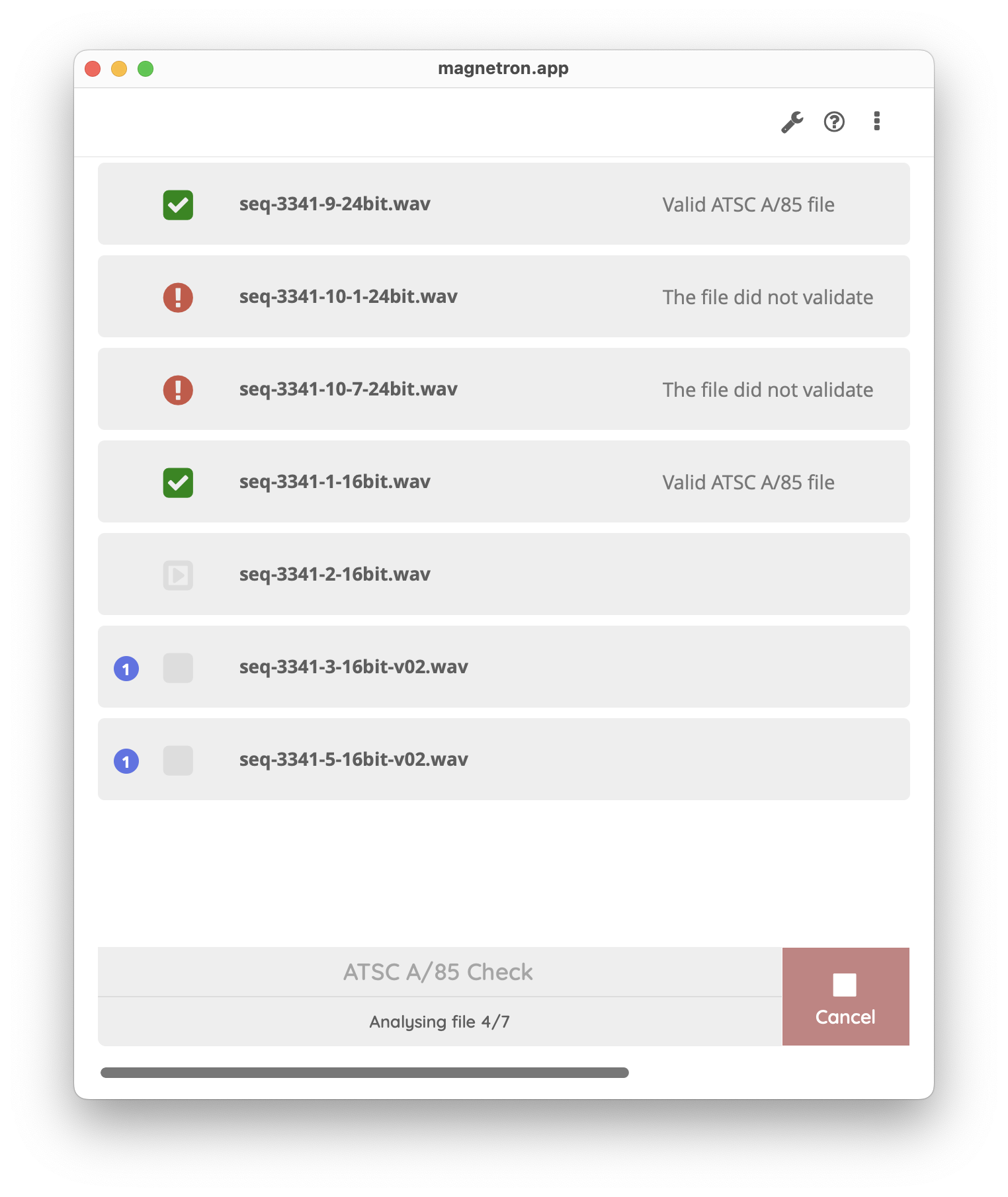The File List
The file list contains the files that will be handled by the recipe. You can add files to the list
- by dropping it
- on the file list area in the app,
- on the app icon (located on the dock or in the applications folder),
- by opening the 'add file/folders' dialog
- by clicking cmd+shift+a (macOS) or ctrl+shift+a (Windows),
- by opening (right click) the context menu in the file list area in the app and select add file/folders,
- by clicking the Magnetron.APP button in the lower left corner and select add file/folders.
You can drag and drop the file items to reorder the list. Depending on the recipe an exact file order can be used with purpose.
Each file item has a optional status bar to display custom text. In case the item's status bar is too small, a recipe has the option to reveal extra text information by hovering over file items. A recipe can also change the file icon and color to call attention to it.